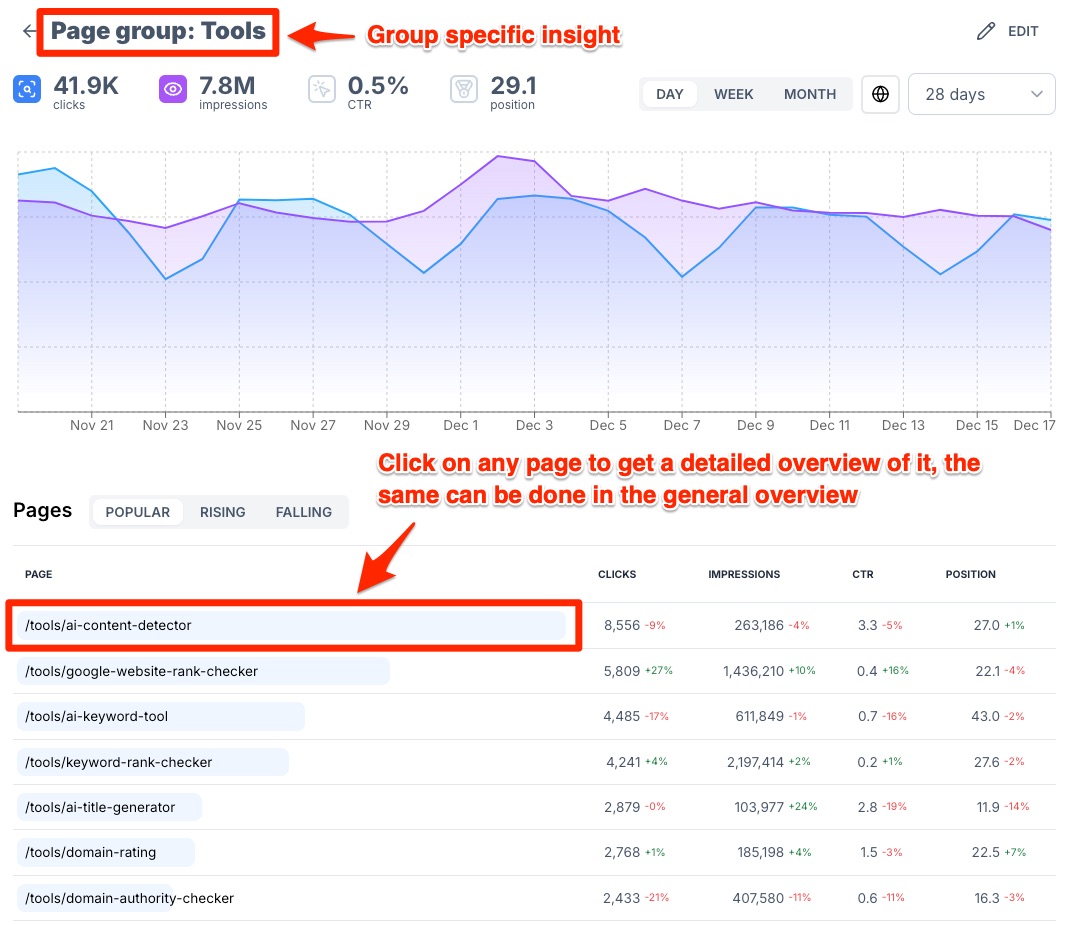Analytics
Try the new Analytics dashboard, which provides a super simple overview of your website's development in clicks, impressions, and positions on Google.
It's like Google Search Console but with the ability to set up filters based on URL slugs (e.g., /category/), allowing you to easily track the progress of different sections.
You also have the option to view performance grouped by weeks and months.
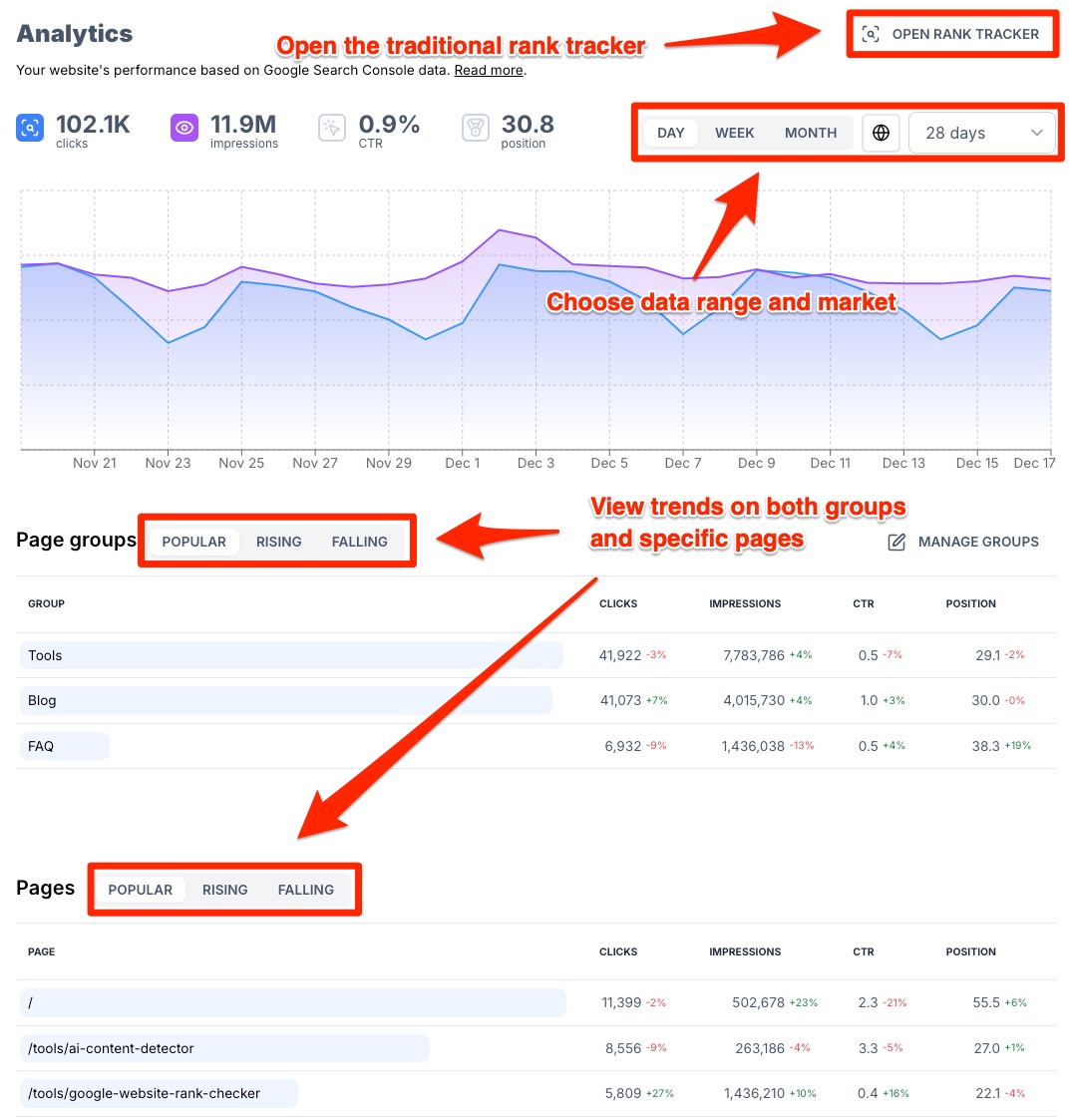
Connect with Google Search Console
To enable SEO.AI to gather the necessary data for running the Analytics Dashboard, you must first connect Google Search Console.
1. Click the green button that says “Connect Google Search Console”
2. Log in with the email attached to your Google Search Console
3. Choose the the same domain as your SEO.AI project and click “Connect”
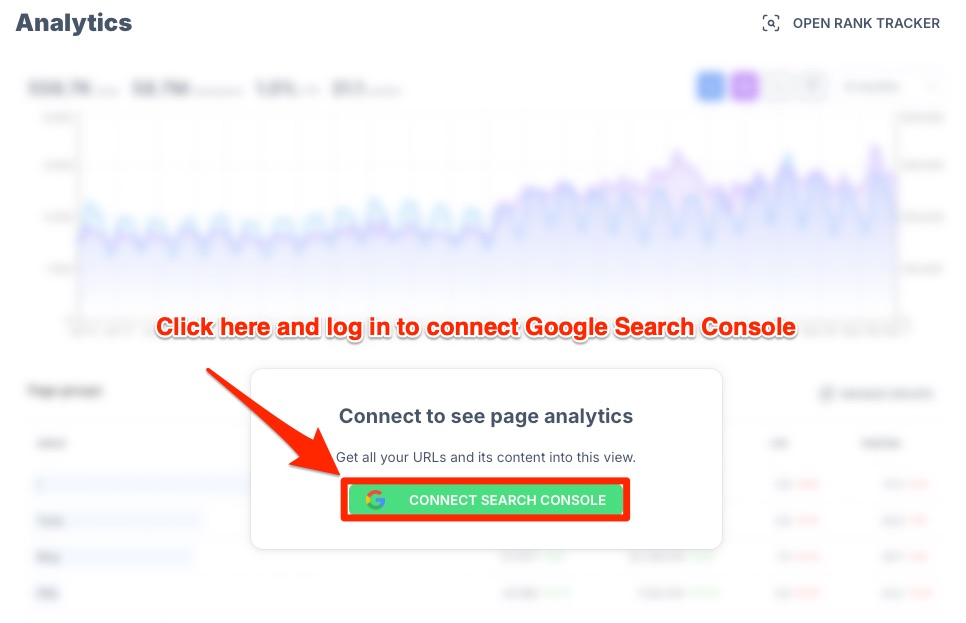
Add Groups
Contruct your own URL groups to track relevant URL paths or custom groups:
1. Click on “Manage Groups”
2. Click on the button in the top right hand corner that says “New Group”
3. Name the group
4. Use the conditions and values to find a common denominator to find the pages that you are looking to group
5. Press save - the group will now be shown in the dashboard. Note that ALL groupings automatically update as you publish new pages that fit a certain group.
Groups can always be modified after they have been created, if you wish to add new conditions later.
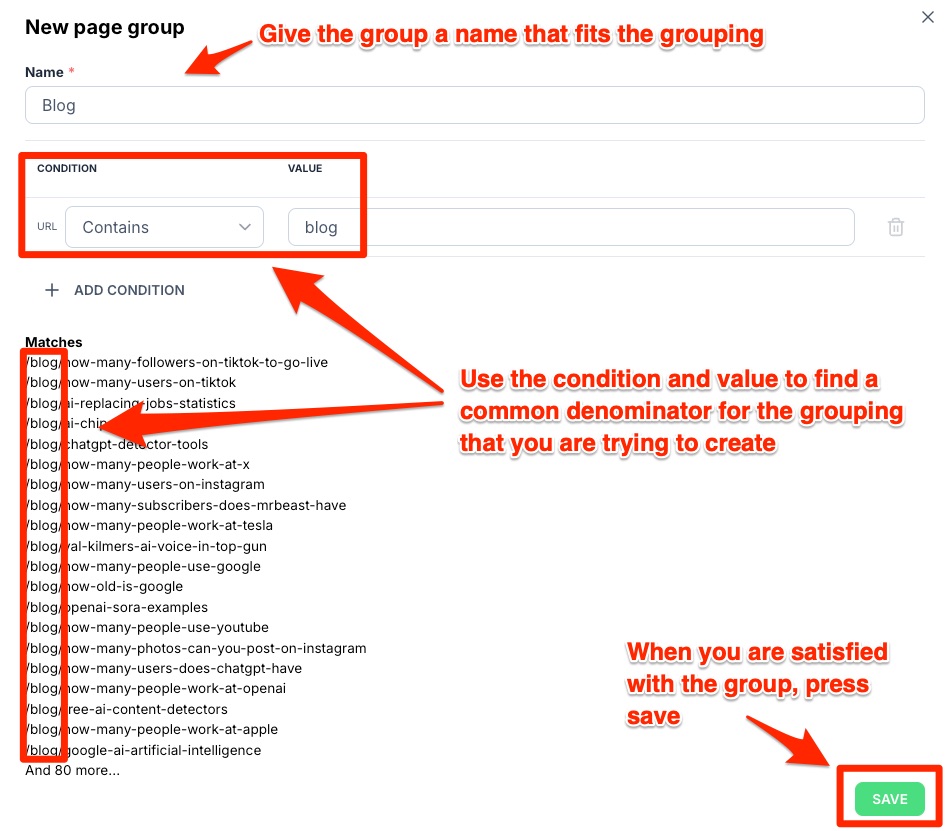
Get In-Depth Insight on Group Level and Page Level
In the Analytics overview, you can view data at both page level and for your groups. Additionally, you have the option to click on any group to dive deeper into its specific analytics.